How to manage roles on a TimelockController using Defender Admin
Timelock roles
Proposer: an address (smart contract or EOA) that is in charge of scheduling (and cancelling) operations. On the TimelockController contract, the proposer role (or PROPOSER_ROLE) is identified by the following value: 0xb09aa5aeb3702cfd50b6b62bc4532604938f21248a27a1d5ca736082b6819cc1
Executor: an address (smart contract or EOA) that is in charge of executing operations once the timelock has expired. On the TimelockController contract, the executor role (or EXECUTOR_ROLE) is identified by the following value: 0xd8aa0f3194971a2a116679f7c2090f6939c8d4e01a2a8d7e41d55e5351469e63
Admin: an address (smart contract or EOA) that is in charge of granting the roles of Proposer and Executor. On the TimelockController contract, the admin role (or TIMELOCK_ADMIN_ROLE) is identified by the following value: 0x5f58e3a2316349923ce3780f8d587db2d72378aed66a8261c916544fa6846ca5
A role can only be granted or revoked by someone with the admin role. Upon deployment of the timelock, both the timelock and the deployer of the contract have this privilege. A TimelockController is self-governed if only the timelock holds the admin role.
Importing a Contract
Defender Admin allows users to import existing smart contracts into Defender to more easily manage them. This can be achieved as follows:
-
Navigate to Admin.
-
Click on Add Contract.
-
Select “Import Contract”.
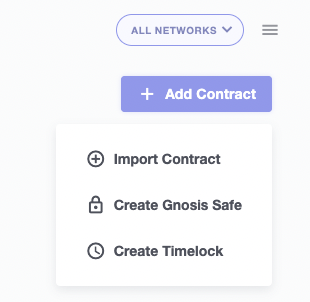
-
Give the contract a relevant name so you can easily identify it.
-
Select the network on which the contract is deployed.
-
Copy the contract address and optionally give it an alias to easily recognise it.
-
If your contract is not verified on Etherscan, Defender will not be able to retrieve the ABI automatically You will need to manually paste in the ABI.
-
Add your contract.
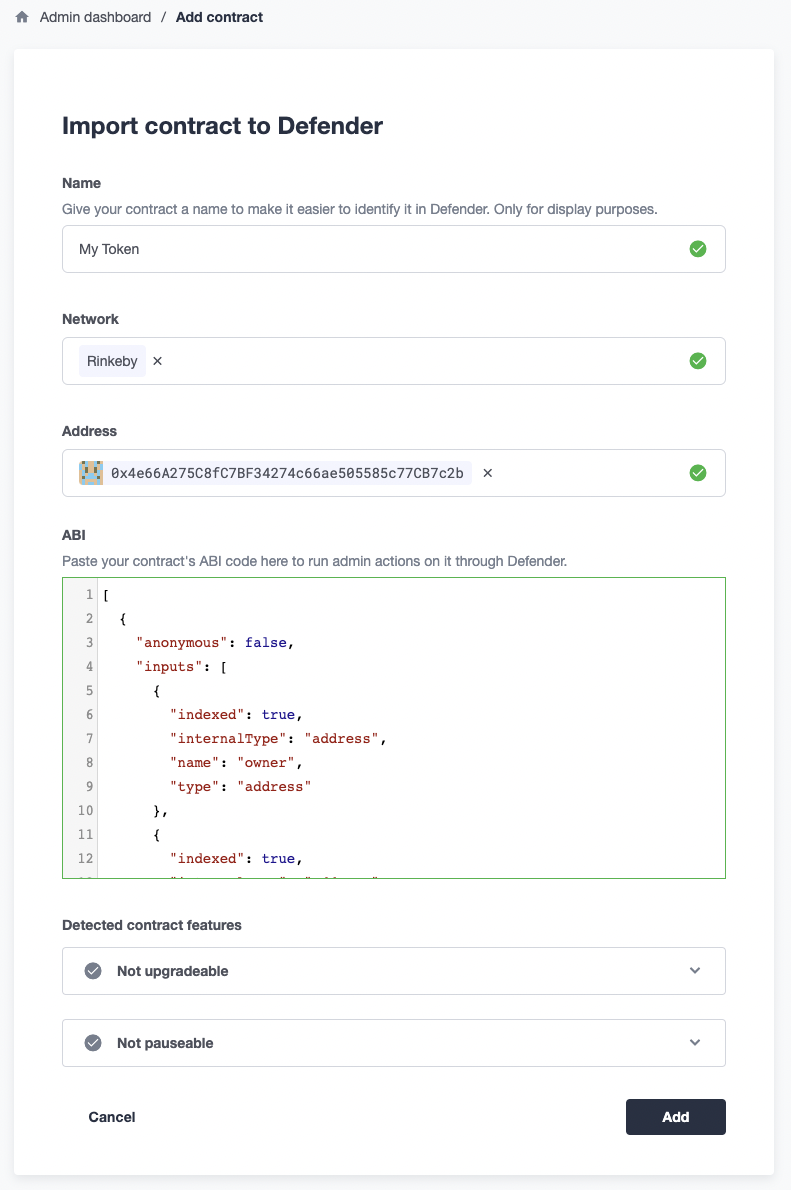
Creating a Timelock Proposal
Defender Admin allows users to create and manage proposals. Proposals in turn allow you to directly execute actions on or schedule delayed execution of functions through the TimelockController contract. In order to create a new proposal:
-
Navigate to Admin.
-
Select your timelock contract.
-
Create a new proposal (“admin action”).
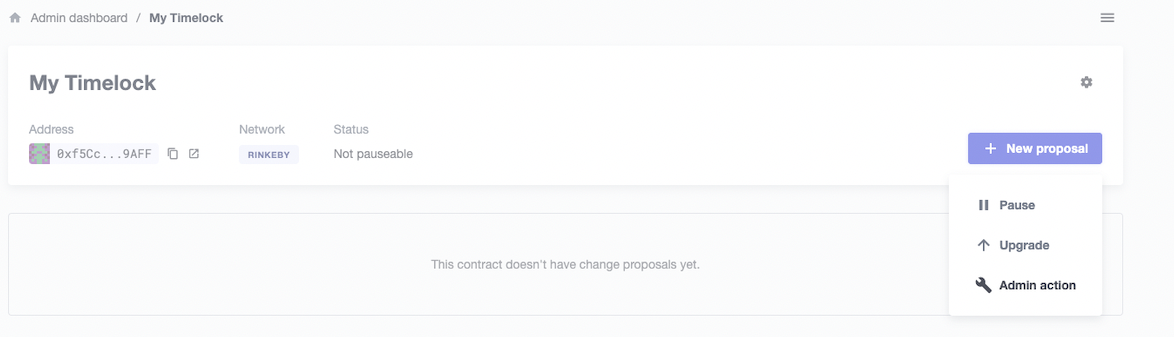
On the right-hand side, you will see the contract state, including the three values associated with the aforementioned roles.
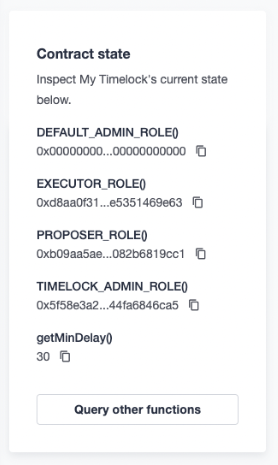
Granting a role
In order to grant someone a role:
-
Connect your wallet that has admin or proposer rights on the timelock. If the admin or proposer is a multisig, connect a wallet that is a signer of that multisig.
-
Select the
grantRolefunction from the dropdown menu. -
Enter the value of the role you wish to grant (you can copy and paste this from the contract state on the right-hand side).
-
Select the account you wish to grant the role to.
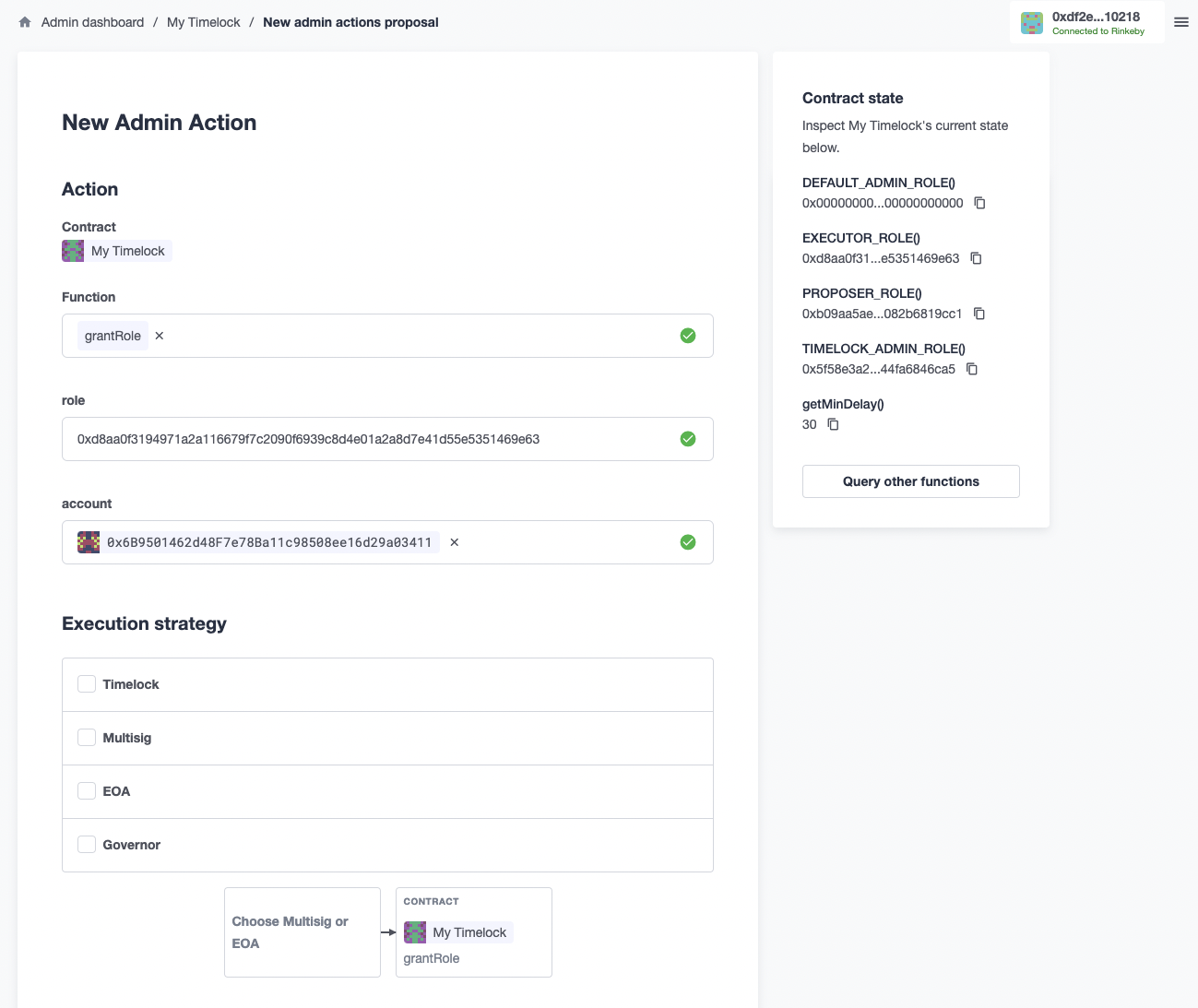
-
Choose your execution strategy:
-
If your EOA or multisig holds the admin role on the timelock, you will be able to create the proposal using the EOA or multisig execution strategy.
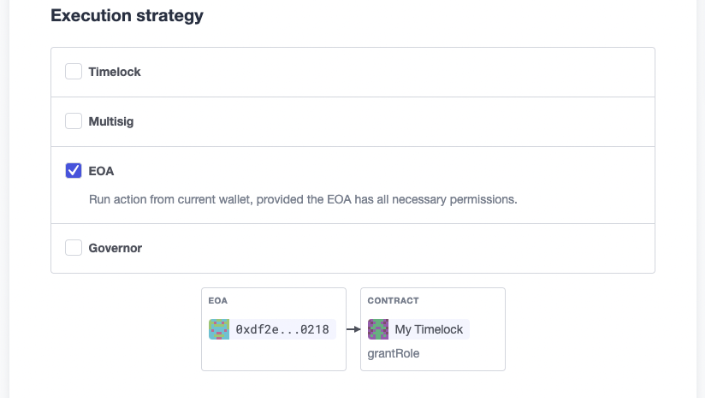
-
If your timelock is self-governed, you will need to select the timelock execution strategy followed by the EOA or multisig that is a proposer of the timelock.
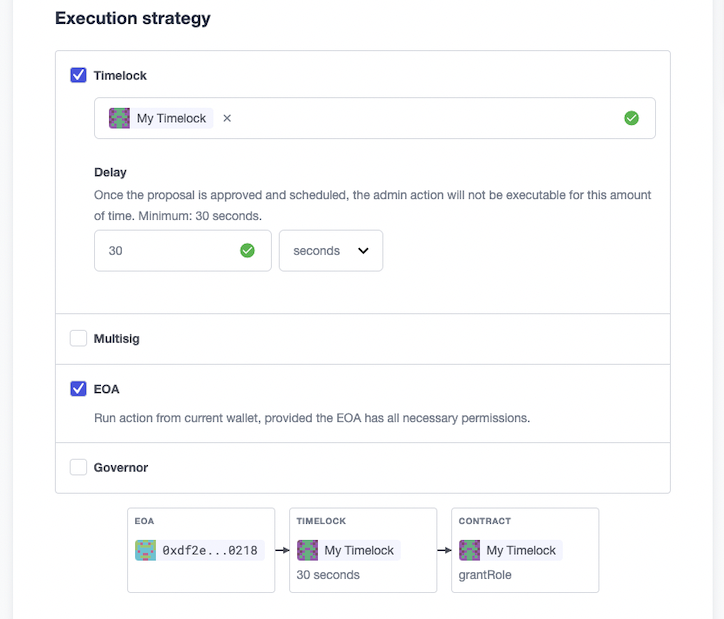
-
-
Describe your proposal and submit the form.
-
Approve and schedule / execute your proposal accordingly.
-
If your EOA or multisig holds the admin role on the timelock, you will be able to execute the proposal immediately, or once you have reached the approval threshold on your multisig.
-
If your timelock is self-governed, you will be able to schedule the proposal, and will have to wait for the timelock delay until you can return and execute it, at which point it will actually come into effect.
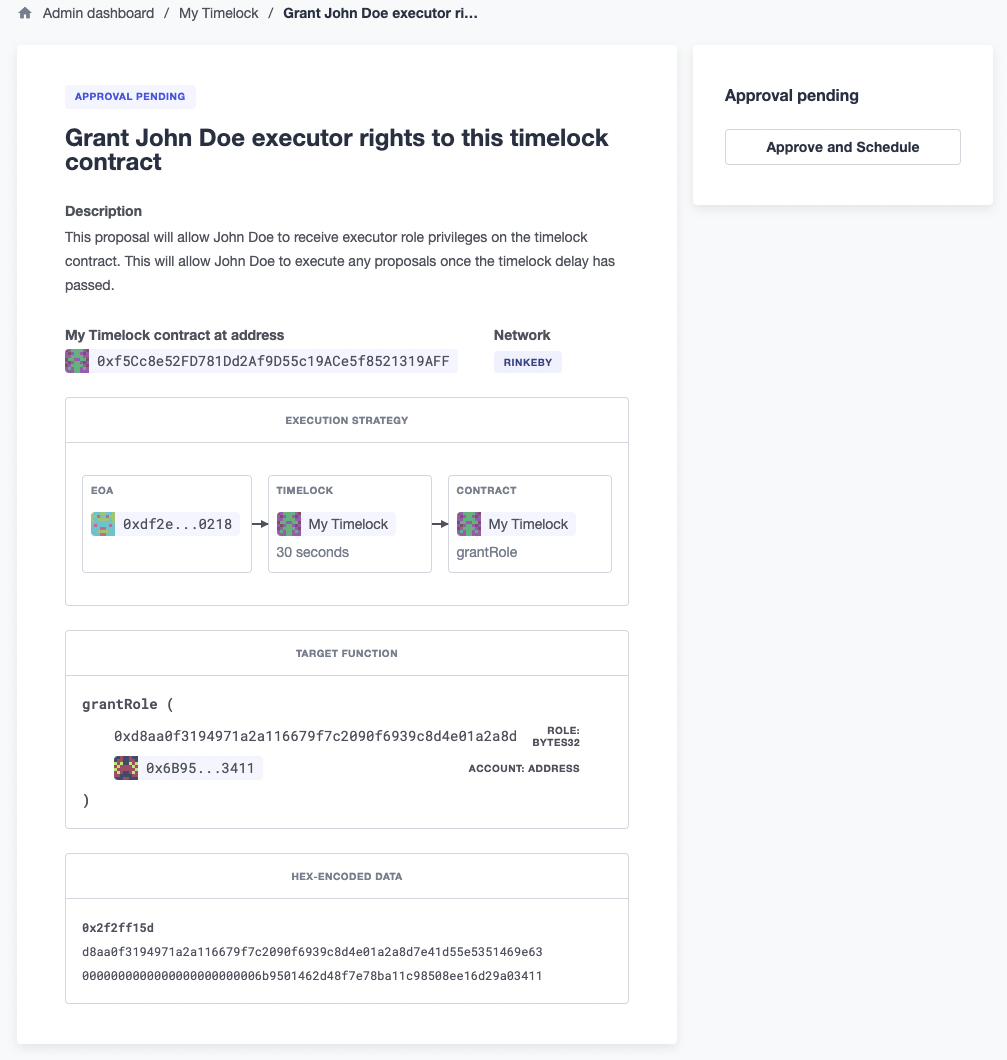
-
Make sure that your proposal was executed correctly. This can be verified by the status label after clicking the “Execute” button.
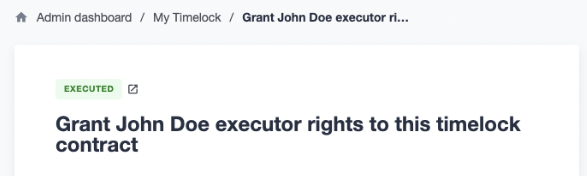
Revoking a role
In order to revoke a role:
-
Connect your wallet that has admin or proposer rights on the timelock. If the admin or proposer is a multisig, connect a wallet that is a signer of that multisig.
-
Select the
revokeRolefunction from the dropdown menu. -
Enter the value of the role you wish to revoke (you can copy and paste this from the contract state on the right-hand side). For example, to revoke the EXECUTOR role for an address, use:
0xd8aa0f3194971a2a116679f7c2090f6939c8d4e01a2a8d7e41d55e5351469e63 -
Select the account you wish to revoke the role from.
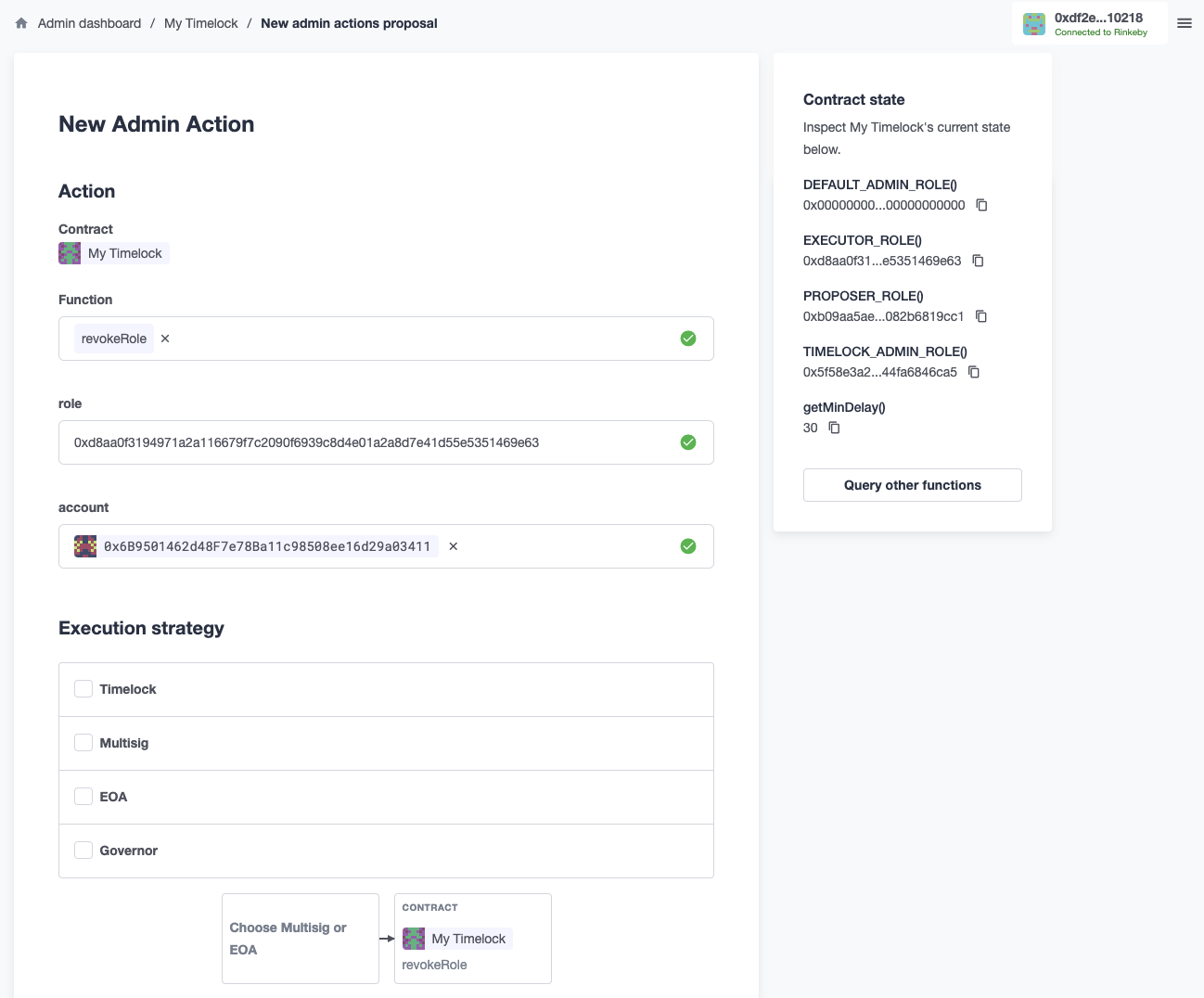
-
Choose your execution strategy:
-
If your EOA or multisig holds the admin role on the timelock, you will be able to create the proposal using the EOA or multisig execution strategy.
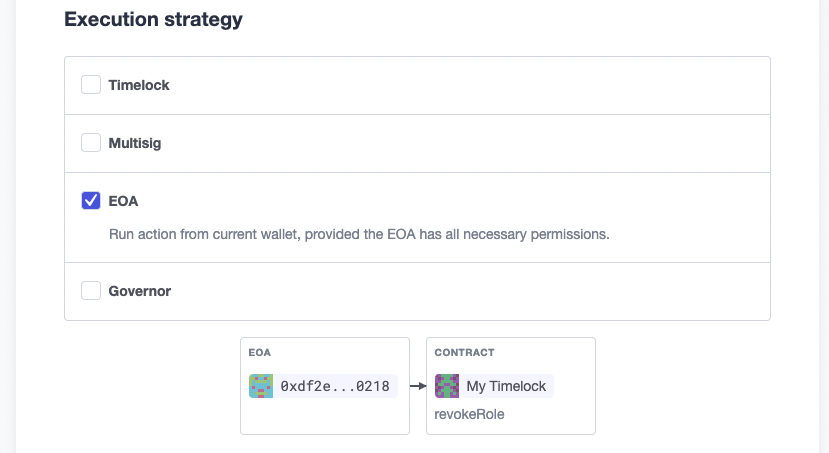
-
If your timelock is self-governed, you will need to select the timelock execution strategy followed by the EOA or multisig that is a proposer of the timelock.
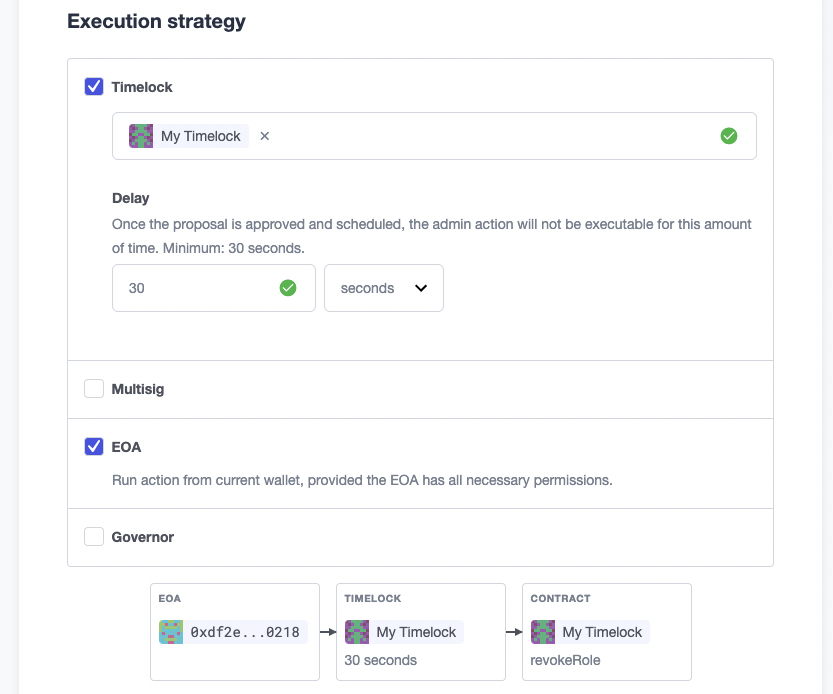
-
-
Describe your proposal and submit the form.
-
Approve and schedule / execute your proposal accordingly.
-
If your EOA or multisig holds the admin role on the timelock, you will be able to execute the proposal immediately, or once you have reached the approval threshold on your multisig.
-
If your timelock is self-governed, you will be able to schedule the proposal, and will have to wait for the timelock delay until you can return and execute it, at which point it will actually come into effect.
-
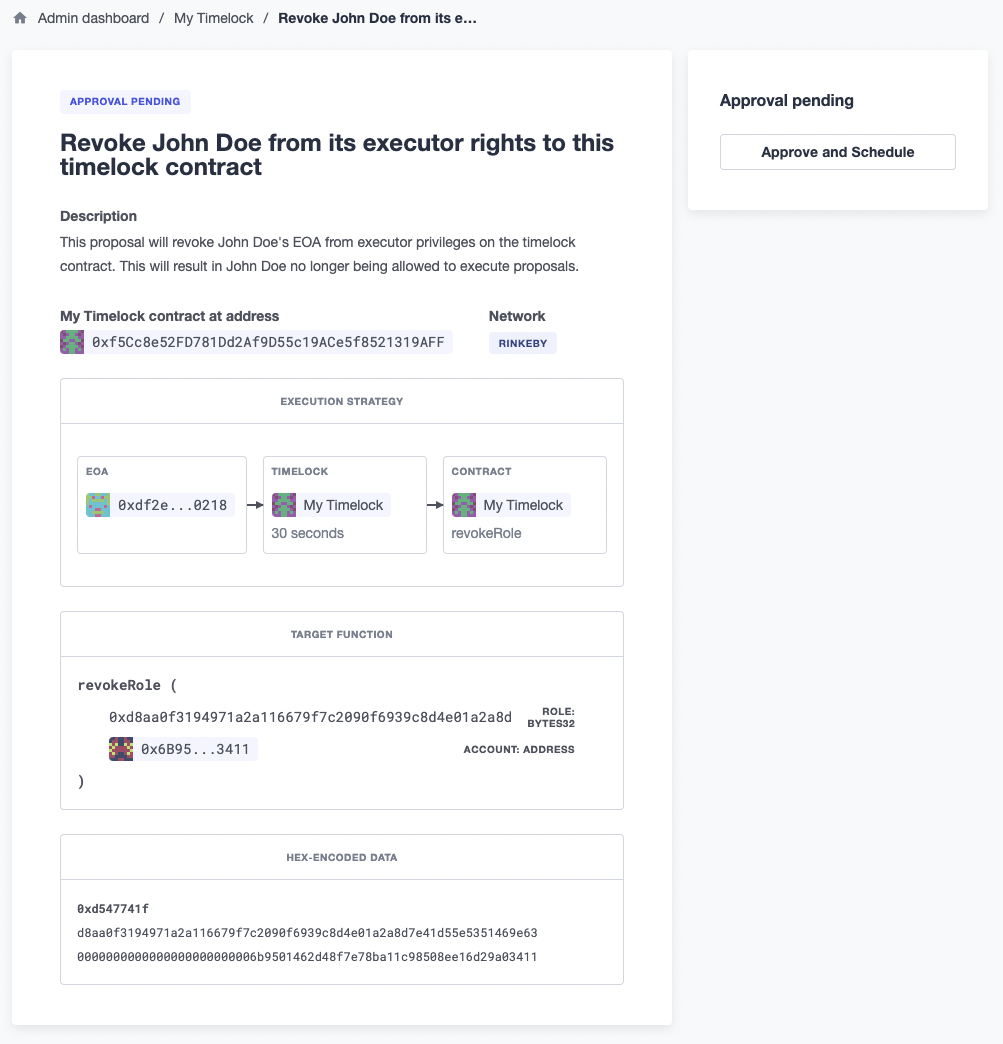
Make sure that your proposal was executed correctly. This can be verified by the status label after clicking the “Execute” button.
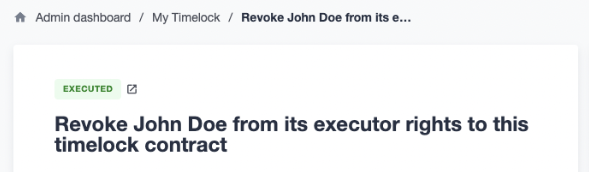
Caveats
-
If the timelock is completely self-governed, make sure when revoking a Proposer or Executor that you have at least one other trusted user assigned to this role. Otherwise, no one will have the correct privileges to create or execute proposals on the TimelockController contract, essentially locking it down.
-
If you want to revoke the Executor role when the TimelockController has specified that anyone can execute, simply revoke the role for the account
0x0000000000000000000000000000000000000000. Make sure to grant the role to a specified address prior to this action, otherwise the TimelockController contract might get locked down (see point 1 above).
For more information on Timelock Controllers and its access roles, have a look at our documentation on TimelockControllers